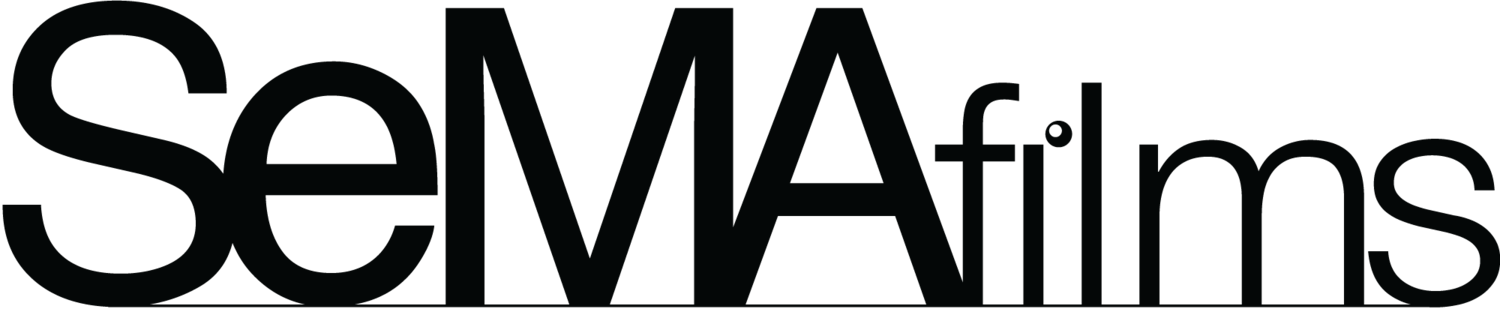Sharing Video Recordings
from Mobile Device
Apple iPhone/iPad
Open the Photos app on an iPhone or iPad
In any view with multiple thumbnails showing, tap Select.
Tap one or more photos or videos to select them.
Tap the Share button In the bottom row of icons in the Share sheet, tap Copy iCloud Link (you may have to scroll to the right to see it).
After iOS prepares the items for sharing, it puts the iCloud link on the clipboard.
Switch to your email app and paste the link by pressing in a text area and tapping Paste in the control that appears.
Send message
Android Phone/Tablet
Open the photo gallery app (will be labeled Gallery, Photos, or Google Photos)
Find the video you want to share Long-press on that video.
In some apps, a text menu will pop up; choose Share. In other apps, you’ll need to find the Share icon and tap on it.
You can choose to share a link directly to an app (ie. your email app), or to copy the link to the clipboard.
If you chose to copy the link, open your email app and paste the link into your email body and send the link.